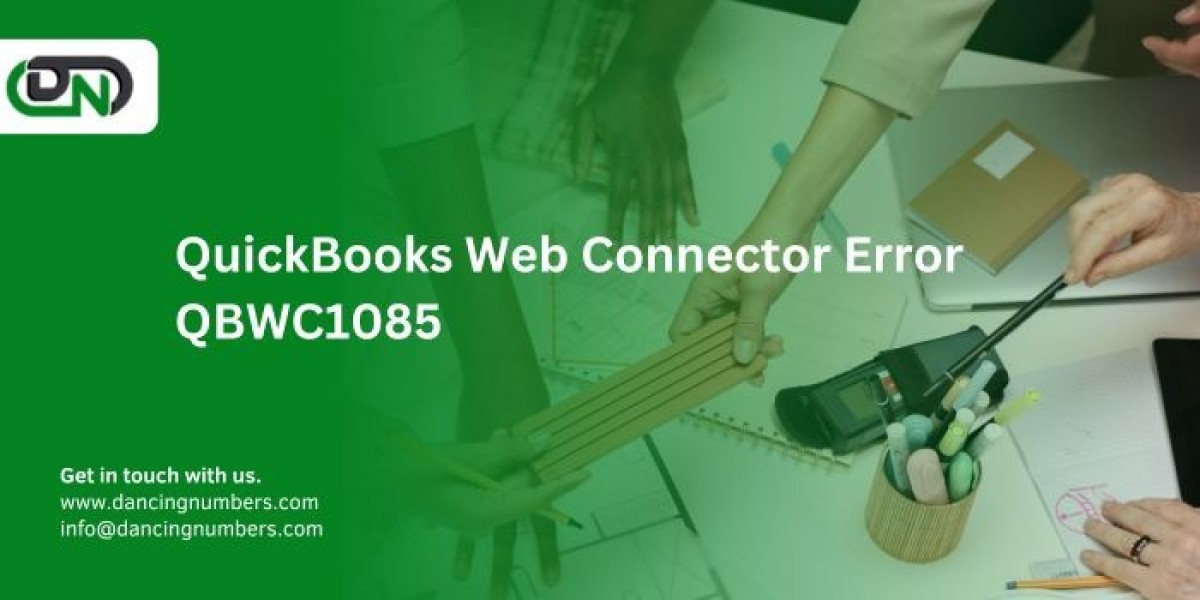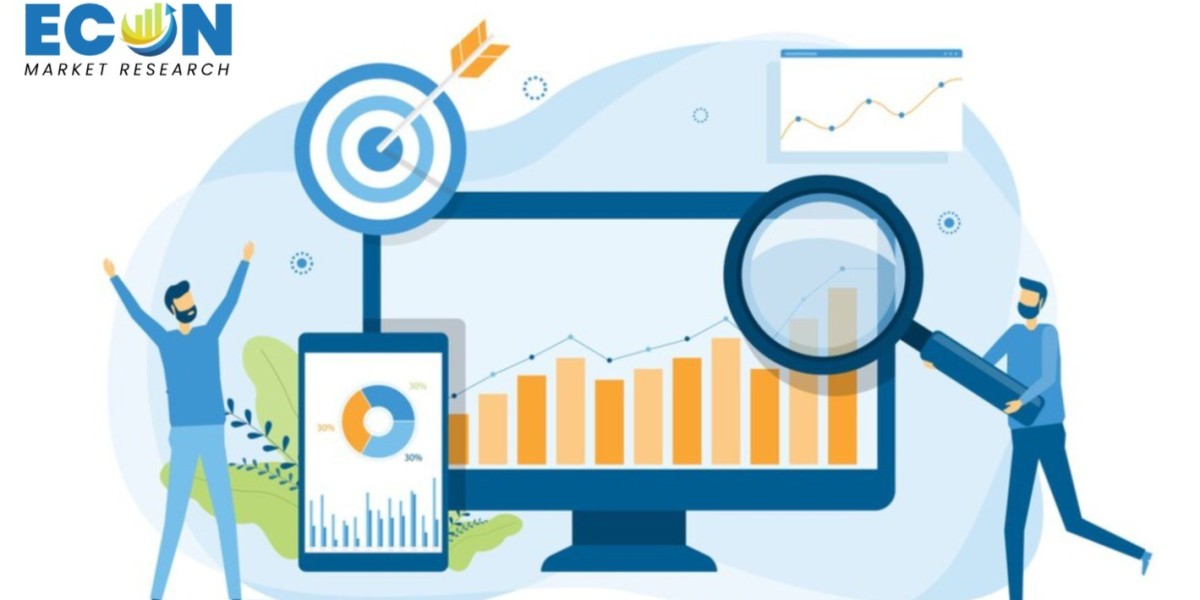QuickBooks is a popular accounting software used by small to medium-sized businesses for managing their financial transactions. The QuickBooks Web Connector (QBWC) is an essential tool that facilitates data exchange between web services (such as e-commerce sites or CRM systems) and QuickBooks desktop products. However, users occasionally encounter errors with QBWC, one of the common ones being Error QBWC1085.
In this blog, we will dive deep into what Error QBWC1085 is, its causes, and how you can resolve it effectively.
What is QuickBooks Web Connector Error QBWC1085?
Error QBWC1085 occurs when the QuickBooks Web Connector fails to write the log file. This error typically appears with one of the following messages:
- "QuickBooks Web Connector could not write the log file. QuickBooks will open without writing the log file."
- "Exception TypeError: Unknown name."
This error can prevent the Web Connector from functioning correctly, thus disrupting the integration between QuickBooks and third-party applications.
Causes Web Connector Error QBWC1085
Several factors can trigger Error QBWC1085, including:
- Corrupt QWCLOG.TXT File: The log file (QWCLOG.TXT) that the Web Connector uses to record its activities may be damaged or corrupt.
- Improper Web Connector Installation: If the Web Connector was not installed correctly, it might cause this error.
- Multiple Instances of Web Connector: Running multiple instances of the Web Connector can create conflicts leading to this error.
- Corrupt or Outdated Web Connector: Using an outdated or corrupted version of the Web Connector can result in error QBWC1085.
How to Resolve Error QBWC1085
Here are several methods to resolve this error. Follow these steps carefully:
Method 1: Rename the QWCLOG.TXT File
Renaming the QWCLOG.TXT file can often resolve this issue by allowing the Web Connector to create a new log file.
- Close QuickBooks and Web Connector:
- Ensure QuickBooks and the Web Connector are closed.
- Navigate to the Log File Location:
- Open File Explorer and navigate to the following location:
- Rename the QWCLOG.TXT File:
- Find the
QWCLOG.TXTfile and rename it toQWCLOG.OLD. - Restart the Web Connector:
- Open the QuickBooks Web Connector and check if the error persists.
Method 2: Remove and Reinstall QuickBooks Web Connector
If renaming the log file does not work, try reinstalling the Web Connector.
- Uninstall the Web Connector:
- Go to
Control Panel>Programs and Features. - Find QuickBooks Web Connector in the list and uninstall it.
- Download the Latest Version:
- Visit the official Intuit website and download the latest version of the QuickBooks Web Connector.
- Install the Web Connector:
- Follow the installation instructions to reinstall the Web Connector.
Method 3: Delete and Re-add the Application
Sometimes, re-adding the application in the Web Connector can resolve the issue.
- Open the Web Connector:
- Open QuickBooks Web Connector from the Start menu.
- Remove the Existing Application:
- Select the application causing the issue and click
Remove. - Re-add the Application:
- Add the application back to the Web Connector using the .QWC file provided by your service provider.
Method 4: Perform a Clean Install of QuickBooks
If the above methods do not resolve the issue, consider performing a clean install of QuickBooks.
- Uninstall QuickBooks:
- Uninstall QuickBooks from
Control Panel>Programs and Features. - Rename Installation Folders:
- Rename the installation folders to avoid reinstallation conflicts.
- Reinstall QuickBooks:
- Download and install the latest version of QuickBooks from the official Intuit website.
Preventive Measures
To avoid encountering QuickBooks web connector error qbwc1085 in the future, consider the following preventive measures:
- Regular Updates: Keep your QuickBooks and Web Connector updated to the latest versions.
- Backup Log Files: Regularly back up the QWCLOG.TXT file to prevent data corruption.
- Single Instance: Avoid running multiple instances of the Web Connector simultaneously.
Conclusion
Error QBWC1085 can be a significant disruption, but with the right steps, it can be resolved efficiently. By understanding the root causes and following the detailed methods provided above, you can get your QuickBooks Web Connector back on track and ensure seamless data synchronization between QuickBooks and your web applications.
FAQs: Web Connector Error QBWC1085
Q1: What is Web Connector Error QBWC1085?
A: Error QBWC1085 occurs when the QuickBooks Web Connector fails to write to the log file (QWCLOG.TXT). This error can prevent the Web Connector from functioning correctly, disrupting the integration between QuickBooks and third-party applications.
Q2: What are the common error messages associated with QBWC1085?
A: The common error messages for QBWC1085 include:
- "QuickBooks Web Connector could not write the log file. QuickBooks will open without writing the log file."
- "Exception TypeError: Unknown name."
Q3: What causes Error QBWC1085?
A: Several factors can cause Error QBWC1085, such as:
- Corrupt QWCLOG.TXT file
- Improper installation of the Web Connector
- Running multiple instances of the Web Connector
- Using an outdated or corrupted version of the Web Connector
Q4: How can I fix Error QBWC1085?
A: Here are some methods to fix Error QBWC1085:
1. Rename the QWCLOG.TXT File:
- Close QuickBooks and Web Connector.
- Navigate to
C:\ProgramData\Intuit\QBWebConnector\log\. - Rename the
QWCLOG.TXTfile toQWCLOG.OLD. - Restart the Web Connector.
2. Remove and Reinstall the Web Connector:
- Uninstall the Web Connector from
Control Panel > Programs and Features. - Download the latest version from the Intuit website.
- Reinstall the Web Connector.
3. Delete and Re-add the Application:
- Open the Web Connector.
- Remove the existing application causing the issue.
- Re-add the application using the .QWC file.
4. Perform a Clean Install of QuickBooks:
- Uninstall QuickBooks.
- Rename installation folders.
- Reinstall QuickBooks from the official Intuit website.