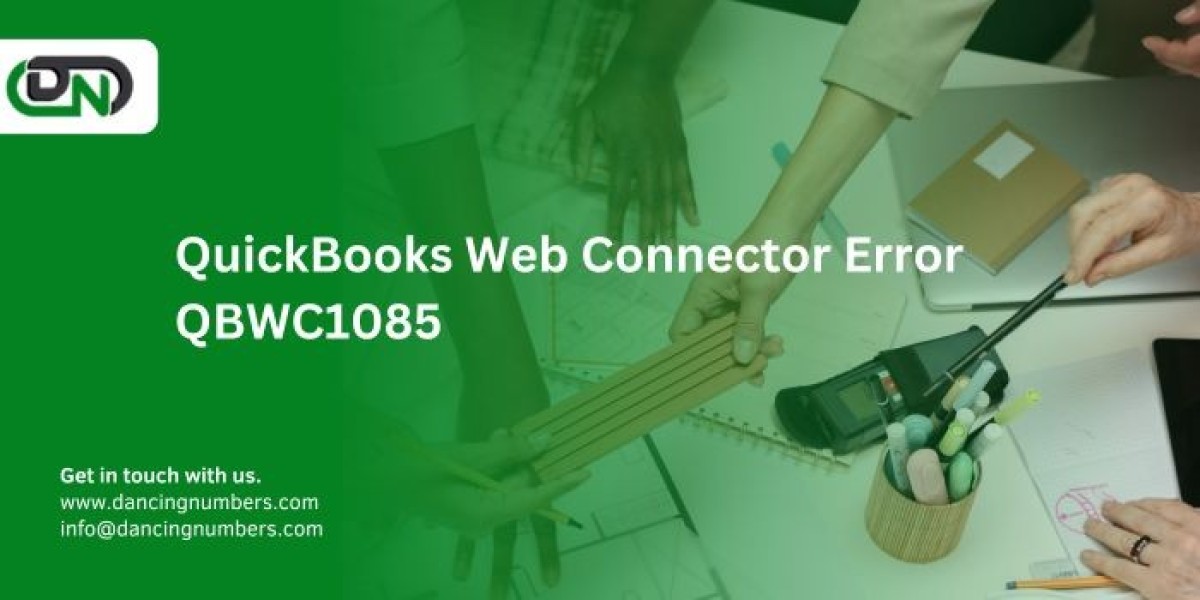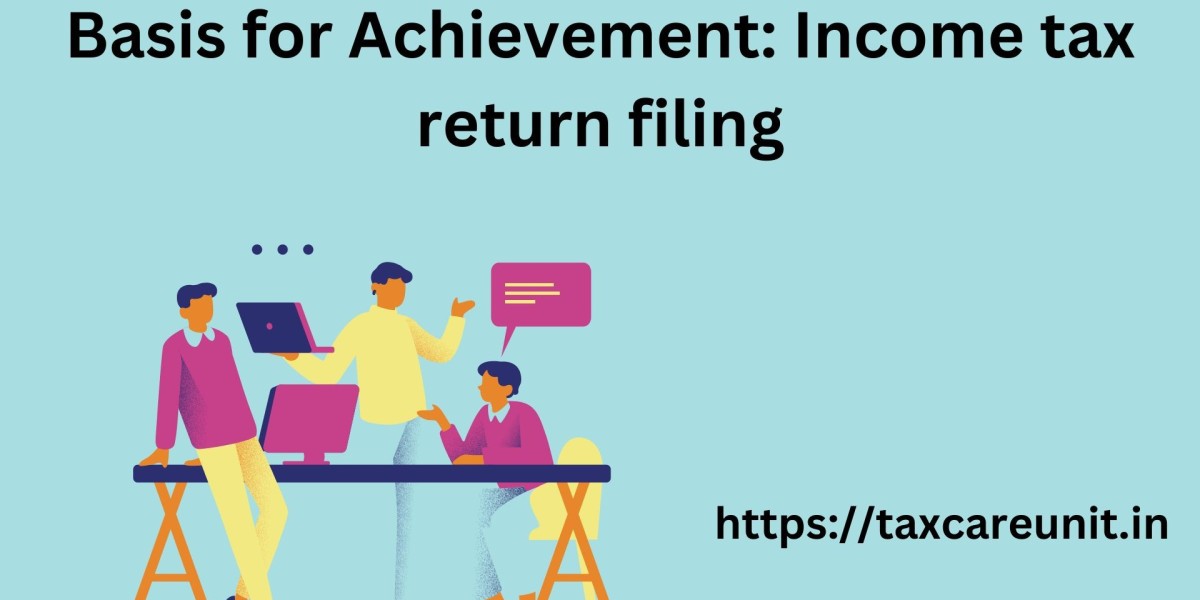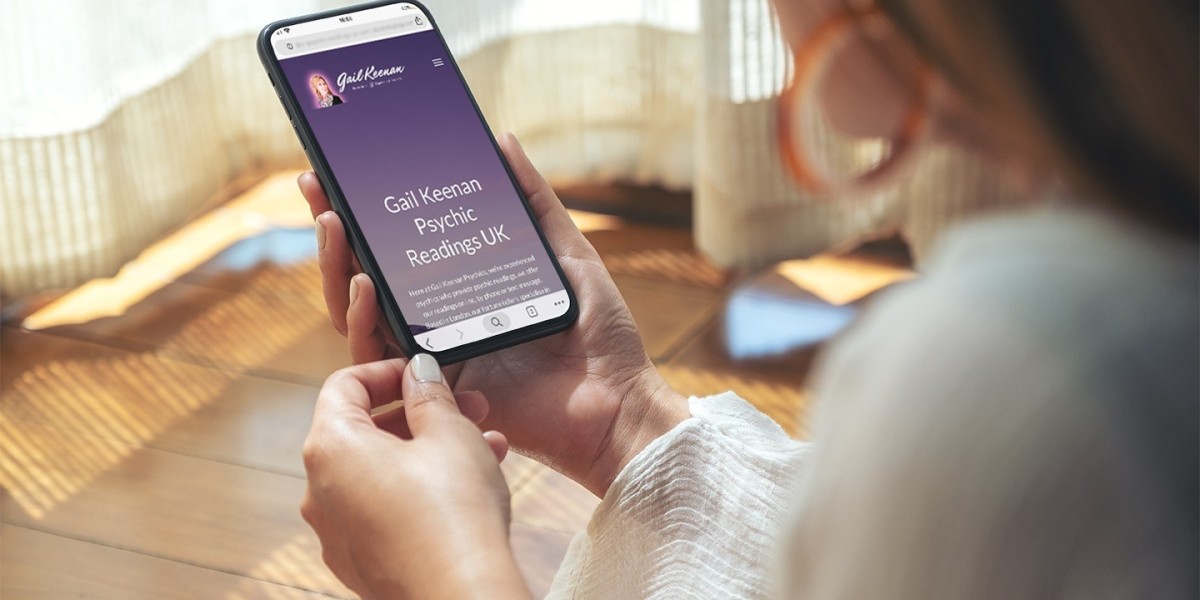QuickBooks is a vital tool for many businesses, offering comprehensive accounting solutions that streamline financial operations. However, users occasionally encounter errors that disrupt their workflow, one of which is the QuickBooks Web Connector Error QBWC1085. This error can be frustrating, but understanding its causes and knowing how to resolve it quickly can help you get back on track with minimal downtime. In this detailed guide, we’ll explore what QuickBooks Web Connector Error QBWC1085 is, why it occurs, and provide step-by-step instructions to fix it efficiently.
What is QuickBooks Web Connector Error QBWC1085?
QuickBooks Web Connector Error QBWC1085 typically occurs when there is an issue with the Web Connector, a tool used to sync QuickBooks Desktop with third-party web-based applications. This error usually manifests as a message that reads:
- QBWC1085: Problem with log file. QuickBooks Web Connector will continue without the log file.
Or in some cases:
- Exception TypeError: Unknown name
These messages indicate that the Web Connector is unable to access or create the log file needed for its operations.
Causes of QuickBooks Web Connector Error QBWC1085
Several factors can lead to Error QBWC1085, including:
- Corrupted QWCLOG.TXT File: The log file (QWCLOG.TXT) used by the Web Connector might be corrupted or inaccessible.
- Damaged Web Connector Installation: The installation of the Web Connector itself might be corrupted.
- Multiple Instances of Web Connector Running: Running multiple instances of the Web Connector can cause conflicts.
- Improper System Shutdown: An abrupt system shutdown or crash can lead to log file corruption.
How to Resolve QuickBooks Web Connector Error QBWC1085 Quickly
Here are step-by-step solutions to fix Error QBWC1085:
Solution 1: Rename the QWCLOG.TXT File
Renaming the corrupted QWCLOG.TXT file is one of the simplest ways to resolve this error. This action forces the Web Connector to create a new log file.
- Close QuickBooks and Web Connector:
- Ensure that QuickBooks Desktop and the Web Connector are closed.
- Navigate to the Log File Location:
- Go to C:\ProgramData\Intuit\QBWebConnector\log on your computer.
- Rename the Log File:
- Find the QWCLOG.TXT file.
- Right-click the file and select Rename.
- Change the name to QWCLOG.OLD or any other name of your choice.
- Restart Web Connector and QuickBooks:
- Open the Web Connector.
- Restart QuickBooks Desktop.
The Web Connector should create a new QWCLOG.TXT file, and the error should be resolved.
Solution 2: Remove and Reinstall the Web Connector
If renaming the log file does not work, you might need to reinstall the Web Connector.
- Uninstall the Web Connector:
- Press Windows + R to open the Run dialog box.
- Type appwiz.cpl and press Enter to open the Programs and Features window.
- Find Web Connector in the list, right-click it, and select Uninstall.
- Download the Latest Web Connector:
- Go to the official QuickBooks website and download the latest version of the Web Connector.
- Install the Web Connector:
- Run the downloaded installer and follow the on-screen instructions to install the Web Connector.
- Restart Your Computer:
- Restart your computer to ensure all changes take effect.
- Open QuickBooks and Web Connector:
- Open QuickBooks Desktop.
- Open the Web Connector to ensure it’s functioning correctly.
Solution 3: Check for Multiple Instances
Having multiple instances of the Web Connector running can cause conflicts leading to Error QBWC1085.
- Open Task Manager:
- Press Ctrl + Shift + Esc to open Task Manager.
- End Extra Instances:
- Under the Processes tab, look for any extra instances of QBWebConnector.exe.
- Select the extra instances and click End Task.
- Restart Web Connector:
- Open the Web Connector to check if the issue is resolved.
Solution 4: Update Windows and QuickBooks
Ensuring that both your operating system and QuickBooks are up to date can help prevent and resolve many issues, including Error QBWC1085.
- Update Windows:
- Go to Settings > Update & Security > Windows Update.
- Click Check for updates and install any available updates.
- Update QuickBooks:
- Open QuickBooks Desktop.
- Go to Help > Update QuickBooks Desktop.
- Click Update Now and follow the on-screen instructions to update QuickBooks.
Preventing Future Occurrences
To prevent Error QBWC1085 from recurring, consider the following best practices:
- Regular Backups: Regularly back up your QuickBooks data to prevent data loss in case of corruption.
- Proper Shutdowns: Always shut down your system properly to avoid file corruption.
- Monitor Web Connector Usage: Regularly monitor and manage the Web Connector to ensure it’s functioning correctly.
- Maintain System Health: Keep your system updated and free from malware to prevent conflicts and errors.
Conclusion
QuickBooks Web Connector Error QBWC1085 can be disruptive, but with the right approach, it can be resolved quickly and efficiently. By understanding the causes and following the solutions outlined in this guide, you can troubleshoot the error and restore the seamless functionality of your QuickBooks Web Connector. Regular maintenance and proactive measures can also help prevent this error from occurring in the future, ensuring a smoother and more efficient accounting process for your business. If you continue to experience issues, consider reaching out to QuickBooks support for further assistance.