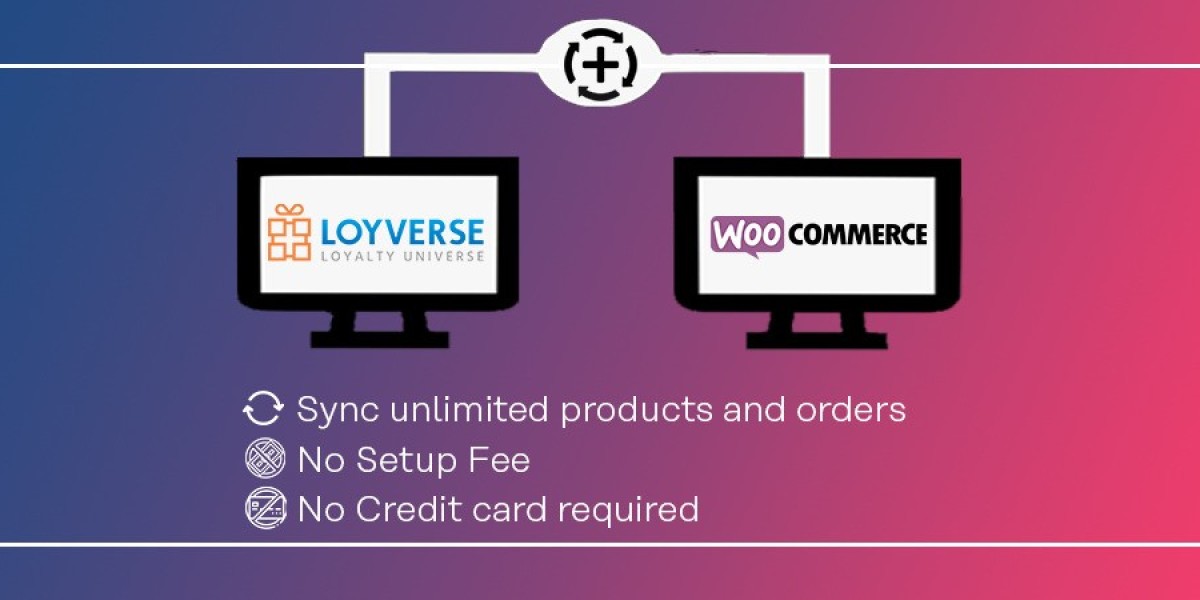Setting up Loyverse Integration with Woocommerce through SKUPlugs is a straightforward process that involves a series of steps to ensure a seamless flow of data between these two platforms. Here's a step-by-step guide to help you through the integration process:
Step 1: Create SKUPlugs Account
Start by signing up for a SKUPlugs account on their official website. Once registered, log in to your SKUPlugs account to access the dashboard.
Step 2: Connect Loyverse POS Account
In the SKUPlugs dashboard, navigate to the Connect >> POS section and click the Loyverse icon. Follow the prompts to connect your Loyverse account to SKUPlugs. This typically involves providing your Loyverse credentials and authorizing SKUPlugs to access your Loyverse data.
Step 3: Connect WooCommerce Account
Similarly, in the SKUPlugs dashboard, Go to Connect >> Shopping cart and click on the WooCommerce icon. Connect your WooCommerce store by entering your store details, including the website URL, API consumer key, and secret.
Step 4: Configure Data Sync Settings
Once both Loyverse and WooCommerce are connected, configure the data sync settings in SKUPlugs. Specify what data you want to synchronize, such as products, inventory, orders, and customers. Define the frequency of synchronization to ensure real-time or scheduled updates.
Step 5: Map Data Fields
Map the data fields between Loyverse and WooCommerce to ensure accurate synchronization. This involves aligning product title, description, price, sales price, attributes, categories, and other relevant information to ensure a seamless transfer of data between the two platforms.
Step 6: Test Integration
Before fully deploying the integration, conduct a test to ensure that data is flowing correctly between Loyverse and WooCommerce. Verify that product details, inventory levels, and order information are accurately reflected on both platforms.
Step 7: Deploy Integration
Once the testing phase is successful, deploy the integration for live operations. SKUPlugs will now automatically synchronize data between Loyverse and WooCommerce, providing a unified experience for managing your products and orders.
Step 8: Monitor and Optimize
Regularly monitor the integration to ensure continued smooth operation. SKUPlugs may offer additional features or settings to optimize the integration further. Stay informed about updates and make adjustments as needed to enhance the efficiency of your Loyverse and WooCommerce integration.
By following these steps, you can establish a robust connection between Loyverse and WooCommerce using SKUPlugs, streamlining your business processes and providing a cohesive experience for both online and offline sales channels.
More Info-
Loyverse Woocommerce Integration
Twitter
Search
Popular Posts
-
 Caramelized Australian Balsamic: Elevate Your Culinary Experience with Aussie Basket's Finest
Caramelized Australian Balsamic: Elevate Your Culinary Experience with Aussie Basket's Finest
-
 The Thrilling World of Aviator Game: A New Era in Online Gaming
By annamdkkd
The Thrilling World of Aviator Game: A New Era in Online Gaming
By annamdkkd -
 Unveiling the Surprising Benefits of Affordable Hair Transplants in Turkey
Unveiling the Surprising Benefits of Affordable Hair Transplants in Turkey
-
 VIP Travel Experience: Elevating Your Journey with Luxury Airport Transfer Services
VIP Travel Experience: Elevating Your Journey with Luxury Airport Transfer Services
-
 VIP Travel Experience: Elevating Your Journey with Luxury Airport Transfer Services
VIP Travel Experience: Elevating Your Journey with Luxury Airport Transfer Services
Categories
- Economics and Trade
- Education
- Entertainment
- Movies & Animation
- Gaming
- History and Facts
- Live Style
- Natural
- News and Politics
- People and Nations
- Pets and Animals
- Places and Regions
- Science and Technology
- Sport
- Travel and Events
- Gender
- Economy
- Environment
- Health
- World
- COVID-19
- Social Media
- Journal
- Other