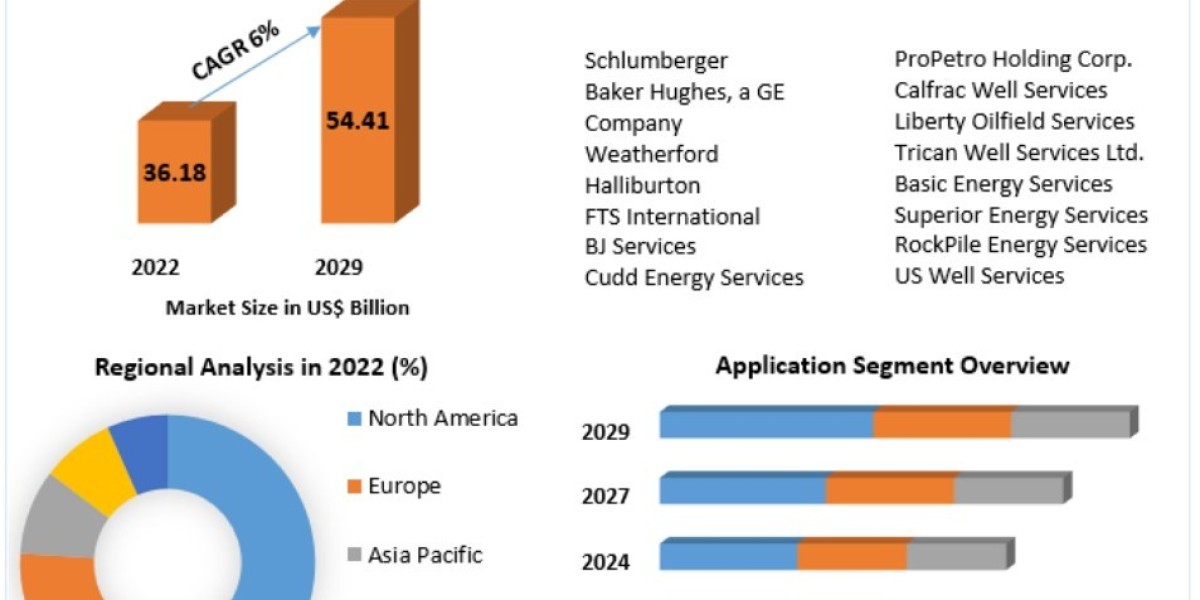Introduction
Are you searching for How To Disconnect Apple Watch from iPhone? Look no further. In this comprehensive guide, we'll delve into the process of unpairing your Apple Watch from your iPhone. The seamless disconnection allows you to enjoy the flexibility of using your Apple Watch independently or pairing it with a new iPhone effortlessly. Let's explore the detailed steps on how to unpair your Apple Watch from your iPhone and navigate through the process with ease.
How to Unpair Your Apple Watch From Your iPhone
Unpairing your Apple Watch from your iPhone involves a few simple steps. Follow these instructions:
1. Ensure Backup:
Before you begin the unpairing process, it's essential to ensure that your Apple Watch is backed up. Open the Apple Watch app on your iPhone, navigate to the 'My Watch' tab, tap on your watch, and select 'Unpair Apple Watch.' This will initiate the backup process, securing your data.
2. Activate Bluetooth:
Ensure that both your iPhone and Apple Watch have Bluetooth turned on. The devices need to be in close proximity for the unpairing process to work seamlessly.
3. Open Apple Watch App:
On your iPhone, open the Apple Watch app. Navigate to the 'My Watch' tab at the bottom of the screen.
4. Select Your Watch:
Tap on your Apple Watch's name at the top of the screen to access its settings.
5. Unpair Apple Watch:
Inside your Apple Watch settings, you'll find the option to "Unpair Apple Watch." Tap on it, and a confirmation message will appear. Confirm your decision to unpair the devices.
6. Enter Apple ID Password:
To finalize the unpairing process, you may be prompted to enter your Apple ID password. This is an additional security measure to ensure that the unpairing is intentional.
7. Complete Unpairing:
Once you've entered your password, the unpairing process will be initiated. It might take a few moments for the devices to disconnect. You'll see a message confirming the successful unpairing, and your Apple Watch will restart.
How to Unpair Apple Watch with or without iPhone
If you find yourself without your iPhone but still want to unpair your Apple Watch, follow these steps:
1. On Your Apple Watch:
- Go to the home screen.
- Tap on the "Settings" app.
- Scroll down and select "General."
- Tap "Reset" and then choose "Erase All Content and Settings."
2. On Your iPhone:
- If you don't have access to your Apple Watch, open the Apple Watch app.
- Tap on the "My Watch" tab.
- Tap on your watch, then select "Unpair Apple Watch."
Conclusion
In conclusion, disconnecting your Apple Watch from your iPhone is a breeze with our easy-to-follow guide. Whether you're upgrading, switching iPhones, or just want your Apple Watch to work independently, we've got you covered. Refer to our comprehensive steps on How To Disconnect Apple Watch from iPhone for a hassle-free unpairing process, ensuring your data is backed up securely. Whether your iPhone is in hand or not, our guide also covers the steps on How to Unpair Your Apple Watch From Your iPhone, providing flexibility for various scenarios. Enjoy the freedom of using your Apple Watch independently or pairing it effortlessly with a new iPhone.