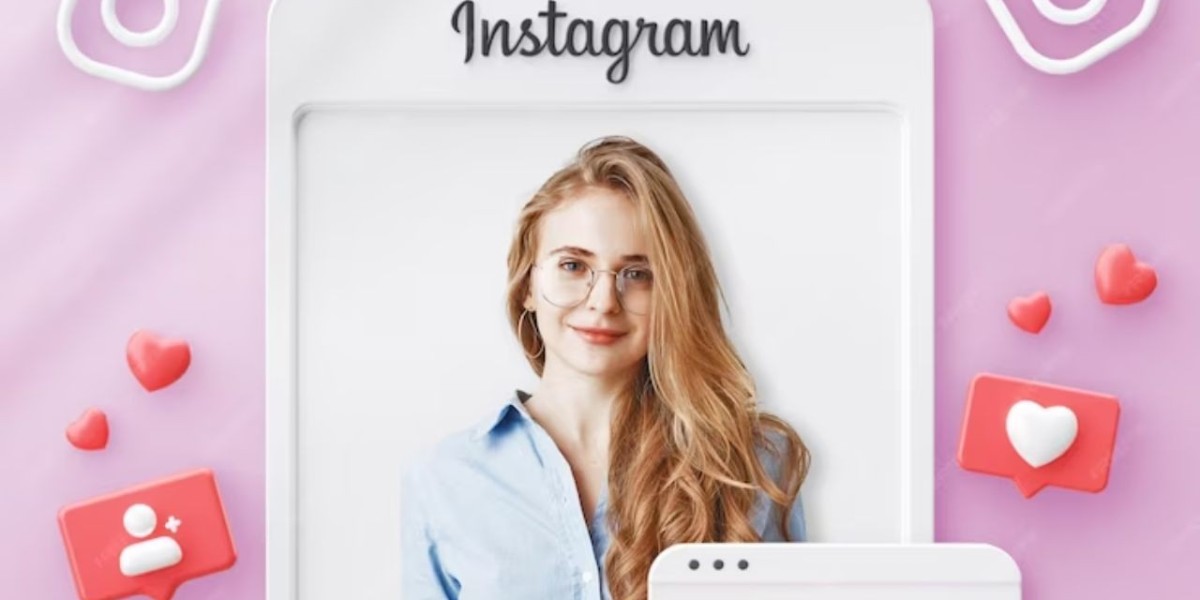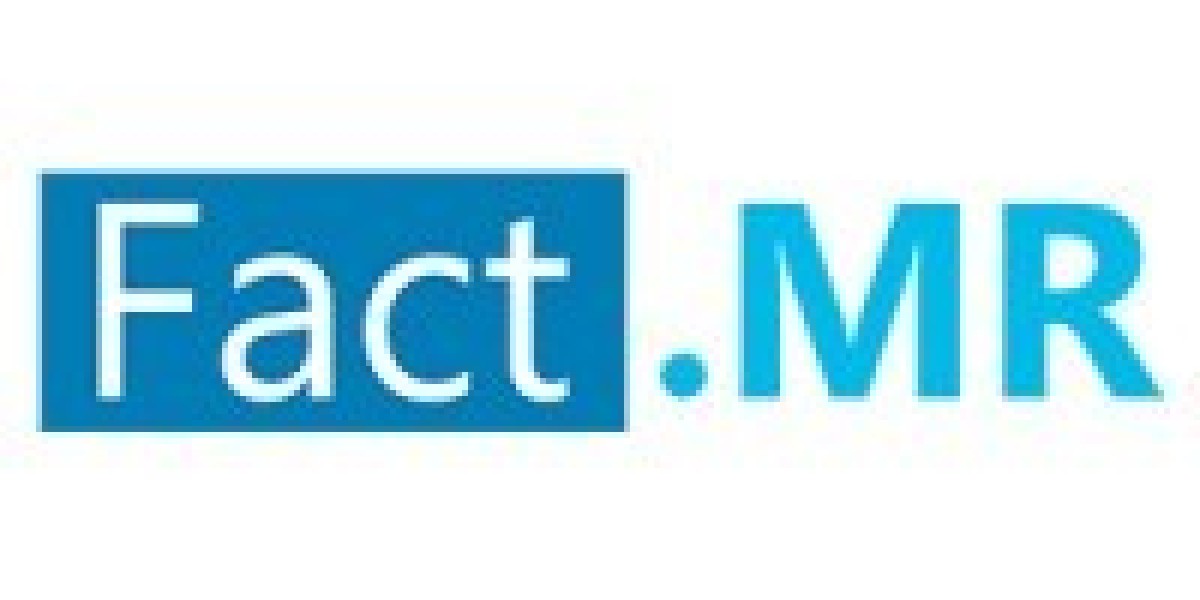Instagram is one of the biggest social media platforms with millions of daily users. Here you can update your profile picture posts your content and explore. So, we are here to let you know how to change your profile picture on Instagram.
Methods to change your profile picture on Instagram
There are two ways to change your profile picture on Instagram, depending on whether you're using the mobile app or the website:
Change profile picture on Instagram on the Mobile App
Open the Instagram app and tap on your profile picture in the bottom right corner.
Tap on "Edit Profile" beneath your bio.
Tap on "Change Profile Photo", located just below your current profile picture.
You'll be given three options:
"Choose from Library": Select this option to choose a photo from your phone's photo library.
"Take Photo": This opens the camera app so you can take a new photo for your profile.
"Import from Facebook": Use this option if you want to use your Facebook profile picture as your Instagram profile picture.
Once you've chosen a photo, you can crop and adjust it to fit the circular frame.
Tap "Done" (iPhone) or the arrow (Android) to save your changes.
Change profile picture through Website
Go to the Instagram website and log in to your account.
Click on your profile picture in the top right corner.
Click on "Profile".
Click on "Edit Profile".
Click on "Change profile photo".
Click on "Upload Photo" to select an image from your computer.
Choose the desired photo, then click "Open".
Your new profile picture will be uploaded and displayed.