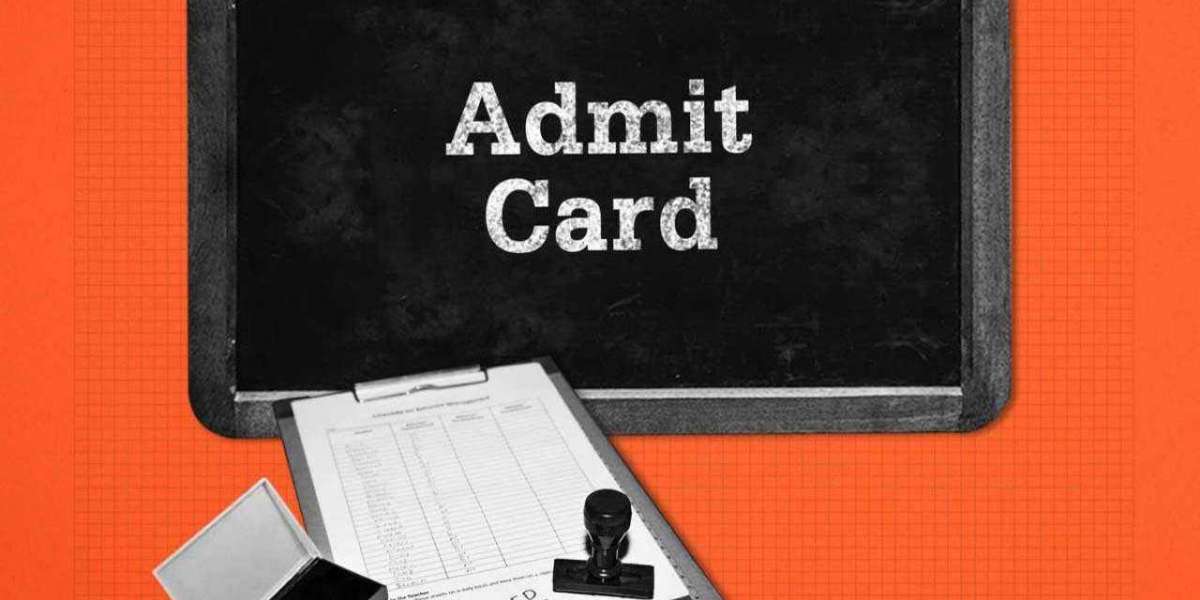Android application debugging is an essential part of the development process. It ensures that the app runs smoothly by assisting in the identification and resolution of problems.
A robust open-source program called Scrcpy makes debugging easier by enabling developers to mirror and control Android devices straight from their PCs.
If you have not downloaded the Scrcpy application, then you can just visit this Scrcpy official website and enjoy your big-screen experience.
In this article, we'll explore all the great details about using Scrcpy to debug Android applications.
What is Scrcpy?

In the world of Android development, Scrcpy is a unique tool that gives programmers unmatched access to and control over connected Android devices. Scrcpy is a mobile development solution created by Genymobile, a reputable name in the industry. It is designed to be user-friendly, performant, and efficient.
Scrcpy's cross-platform interoperability with Linux, macOS, and Windows is one of its most noteworthy characteristics. This adaptability makes it possible for developers working on many platforms to fully utilize Scrcpy's capabilities without encountering any limitations, promoting a cooperative and inclusive development environment.
Setting Up Scrcpy
Let's set up Scrcpy first before we begin debugging:
Step 1 - Get and Install Scrcpy:
Go to the Scrcpy GitHub repository (https://github.com/Genymobile/scrcpy) or the official website (https://scrcpy.net/download/), then follow the installation guidelines according to your operating system.
Step 2 - Turn on USB Debugging for Your Android Smartphone:
Go to Settings Developer settings USB debugging and toggle the option to enable USB debugging.
Step 3 - Connect Your Android Device:
To link your Android handset to your computer, use a USB cord. If your device prompts you to approve the computer, be careful to do so.
Debugging with Scrcpy
Now that we have Scrcpy configured let us investigate its potential for Android application debugging:
Step 1 - Displaying the Device Screen:
- Start Scrcpy on your system.
- Once the connection has been made, your computer will display a mirrored version of the screen from your Android mobile.
Step 2 - Interacting with the Device:
- The mirrored Android interface may be used with the mouse and keyboard on your PC.
- You can use the device as if it were a physical device, clicking, typing, scrolling, and other operations.
Step 3 - Inspecting Application Behavior:
- On your Android device, launch the app you wish to debug.
- Use Scrcpy to interact with the program, activate its features, and watch how it behaves.
Step 4 - Monitoring Logcat Output:
- On your PC, open a terminal window.
- To see real-time logcat output monitoring, run the `adb logcat' command.
- This gives you the ability to view debug messages, system logs, and problems that your program has generated.
Step 5 - Analyzing Performance:
- Scrcpy allows you to engage with your program and keep an eye on its performance all at once.
- Be mindful of things like resource utilization, latency, and responsiveness.
Advanced Debugging Techniques with Scrcpy
- Inspecting UI Elements:
Developers can examine user interface elements directly on the mirrored device screen by using Scrcpy. You can see touch events and interactions by turning on "Show Touches" in the developer options. This will help you troubleshoot UI-related problems like buttons that don't respond or elements that aren't positioned correctly. - Simulating Gestures and Inputs:
In addition to typical keyboard and mouse clicks, Scrcpy can simulate gestures like swipes, pinch-to-zoom, and multi-touch interactions. When testing gesture-based features in your application, this functionality is priceless. - Customizing Display Settings:
You can tailor the several display settings that Scrcpy gives to your preferred debugging style. For optimal performance and visual clarity, you can tweak the bit rate, frame rate, window size, and screen resolution according to your unique debugging needs. - Integrating with Android Studio:
Because of Scrcpy's smooth integration with Android Studio, developers can debug their apps right from the IDE. Developers may see the device screen and use the IDE's debugging tools at the same time by connecting the device by USB and starting Scrcpy and Android Studio simultaneously. - Capturing Screenshots and Screen Recordings:
With Scrcpy, developers can record the device screen and take screenshots, making it easier to analyze app behavior and visual anomalies in depth. These recorded media resources help with stakeholder or team communication and provide useful documentation. - Remote Debugging Over TCP/IP:
Scrcpy allows debugging over a TCP/IP connection in addition to USB debugging, allowing for remote debugging scenarios. This is especially helpful for testing features that depend on the network or troubleshooting programs running on real devices in remote locations. - Analyzing Network Traffic:
Through the use of Scrcpy in conjunction with programs such as Wireshark or Charles Proxy, developers can examine network traffic produced by Android applications. This facilitates extensive testing and improvement of network-dependent functionalities by aiding in the debugging of problems pertaining to network connectivity, API calls, and data transfer. - Utilizing Plugins and Extensions:
Because of its architecture, Scrcpy is extensible, allowing plugins and extensions to be integrated and customized to meet unique debugging needs. To increase Scrcpy's functionality based on their particular debugging requirements, developers can investigate the available plugins or create original extensions.
Best Practices for Efficient Debugging
1 - Maintain Clean Code and Logging Practices:
- Debugging becomes easier if you use clean coding techniques and include a lot of logging in your program. Debugging sessions are facilitated by more rapid issue identification and resolution thanks to well-structured code and informative log messages.
2 - Use Breakpoints and Debugging Tools:
- Use the debugging tools, watch expressions, and breakpoints that IDEs like Android Studio offer to conduct in-depth behavior studies of applications. Debugging tools help identify the core cause of errors by providing insights into variable values, method calls, and program flow.
3 - Collaborate and Seek Feedback:
- In order to get new perspectives and insights into difficult problems, it can be helpful to ask peers or fellow engineers for input during debugging. Debugging sessions that involve collaboration promote the exchange of knowledge and create an environment that is ideal for addressing problems.
4 - Document Debugging Findings:
- Preserve through records of all debugging discoveries, including actions taken, things noticed, and fixes put in place. The purpose of documentation is to assist in creating a knowledge base for troubleshooting common difficulties and to serve as a reference for future debugging sessions.
5 - Stay Updated with the Latest Tools and Technologies:
- Stay up to date with the newest debugging methods, libraries, and tools available in the Android development community. Continuous learning and the investigation of novel debugging techniques allow developers to produce high-quality apps while adapting to changing difficulties.
Conclusion
Scrcpy's comprehensive toolkit makes debugging Android applications easier and enables developers to identify and address issues more rapidly.
I hope after reading this article, you have got all your queries cleared. You may produce dependable, high-caliber Android apps and expedite the debugging process by incorporating Scrcpy into your development process.