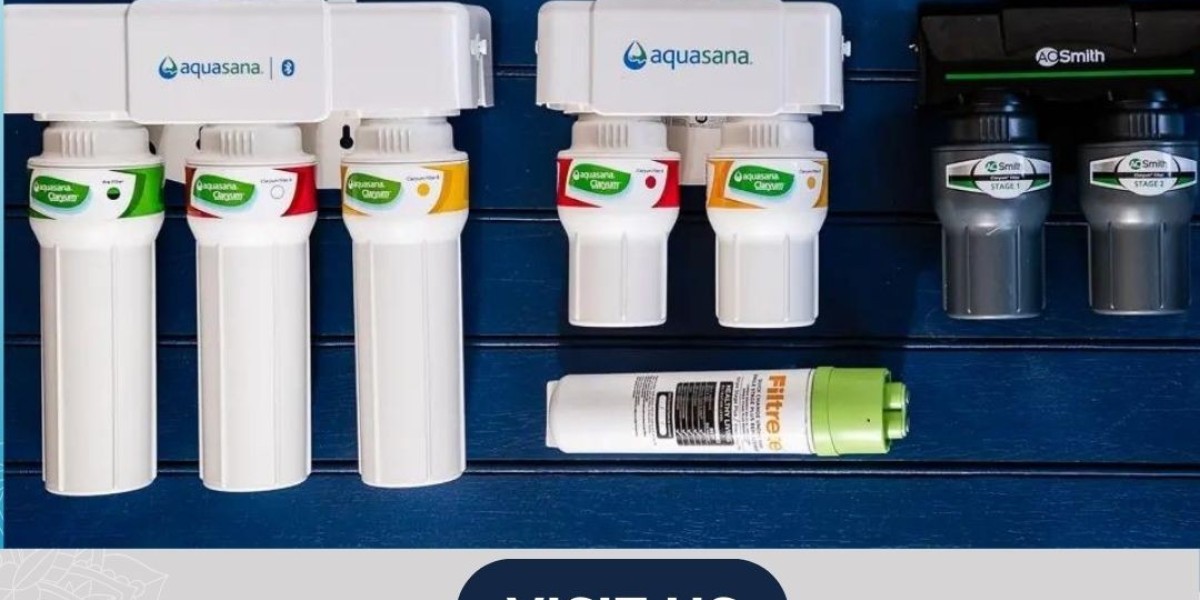Embroidery enthusiasts and professionals often seek ways to convert their digital images into embroidery designs for various projects. Thanks to modern technology, this process has become more accessible than ever before. In this step-by-step tutorial, we will guide you through the process of converting your first image into an embroidery design using an embroidery file format converter. Whether you're a beginner or an experienced embroiderer, this tutorial will help you bring your digital artwork to life through embroidery.
1. Choose Your Image
1.1 Select a High-Quality Image
Choose a digital image with clear lines, distinct shapes, and minimal details. Avoid images with complex backgrounds or fine textures, as they may not translate well into embroidery.
1.2 Optimize the Image
If necessary, use image editing software to resize, crop, and adjust the colors of your image to enhance clarity and simplify the design.
2. Convert the Image to a Compatible Format
2.1 Use an Embroidery File Format Converter
Choose a reliable embroidery file format converter tool that supports popular embroidery file formats such as DST, EXP, and PES. Upload your image to the converter and follow the instructions to convert image to embroidery file.
2.2 Adjust Settings
Depending on the converter tool you're using, you may have options to adjust settings such as stitch density, thread colors, and stitch types. Experiment with these settings to achieve the desired look for your embroidery design.
3. Preview the Design
3.1 Review the Preview
Before finalizing the conversion, preview the embroidery design to ensure that it accurately reflects your original image. Pay attention to details such as stitch placement, color transitions, and overall appearance.
3.2 Make Adjustments
If necessary, make any final adjustments to the design using the editing tools provided by the converter. This may include resizing elements, changing thread colors, or modifying stitch settings.
4. Download the Embroidery File
4.1 Choose the Desired Format
Select the embroidery file format that is compatible with your embroidery machine or software. Common formats include DST, EXP, and PES.
4.2 Download the File
Once you're satisfied with the design, download the embroidery file to your computer or directly to your embroidery machine, depending on the capabilities of the converter tool.
5. Transfer the Design to Your Embroidery Machine
5.1 Connect Your Device
Connect your computer or USB drive to your embroidery machine, depending on how you downloaded the file. Follow the instructions provided by your machine manufacturer for transferring design files.
5.2 Load the Design
Once connected, load the embroidery design file onto your embroidery machine's memory or directly into the machine's interface. Ensure that the design is positioned correctly and securely in the embroidery hoop.
6. Start Embroidering
6.1 Prepare Your Materials
Choose the appropriate fabric and thread colors for your embroidery project. Hoop the fabric securely and thread your embroidery machine with the chosen colors.
6.2 Begin Stitching
Start the embroidery process on your machine, following the instructions provided by the machine's manual or on-screen prompts. Monitor the stitching progress and adjust settings as needed for optimal results.
Conclusion
Converting digital images into embroidery designs opens up a world of creative possibilities for embroiderers of all skill levels. By following this step-by-step tutorial and using an embroidery file format converter, you can seamlessly transform your favorite digital images into stunning embroidery creations. Experiment with different images, settings, and techniques to unleash your creativity and bring your unique vision to life through embroidery.
FAQs
1. Can I use any image for embroidery conversion? While you can technically use any digital image for embroidery conversion, it's best to choose images with clear lines, distinct shapes, and minimal details for optimal results.
2. Do I need special software for embroidery conversion? Yes, you'll need embroidery software or an embroidery file format converter to convert digital images into embroidery designs. These tools are specifically designed to create compatible embroidery files for use with embroidery machines.
3. Are there any limitations to image size or complexity for embroidery conversion? Most embroidery file format converter have limitations on image size and complexity due to memory and processing constraints. It's recommended to resize and simplify images before converting them for better results.
4. Can I edit the embroidery design after conversion? Yes, many embroidery file format converters allow you to make adjustments to the embroidery design after conversion. You can edit elements such as stitch density, thread colors, and stitch types to customize the design to your liking.
5. How do I know if my embroidery machine supports the converted file format? Refer to your embroidery machine's manual or specifications to determine which file formats are compatible. Commonly supported formats include DST, EXP, and PES, but it's always best to double-check before transferring the design to your machine.