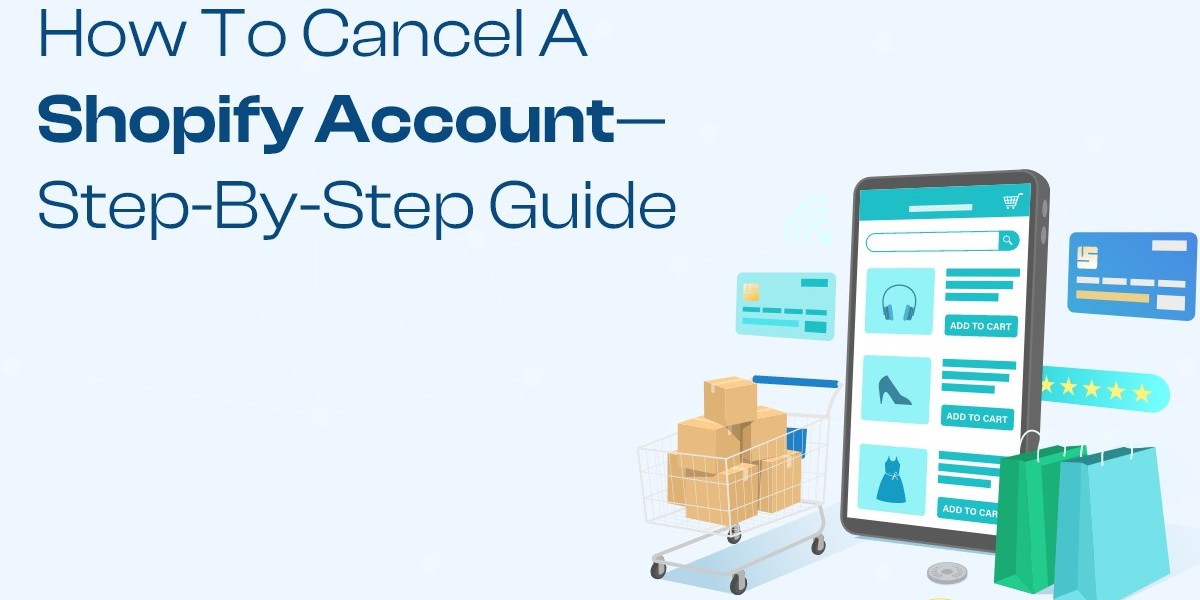Closing your Shopify account may become necessary for various reasons, whether you're transitioning to a different platform, taking a break from e-commerce, or shutting down your business. However, navigating the cancellation process can seem daunting without proper guidance. In this step-by-step guide, we'll walk you through the process of cancel shopify subscription account to ensure a smooth and hassle-free experience.
Step 1: Log In to Your Shopify Account
Access Your Account Settings
Start by logging in to your Shopify account using your credentials. Once logged in, navigate to the "Settings" section located in the bottom left corner of the dashboard.
Step 2: Navigate to the Account Settings
Locate the Account Settings Tab
Within the Settings menu, find and click on the "Account" tab. This will direct you to the Account Settings page, where you can manage various aspects of your Shopify account.
Step 3: Choose the Plan You Want to Cancel
Select Your Subscription Plan
On the Account Settings page, you'll see your current subscription plan listed under the "Store Status" section. Click on the "Plan" option to view the details of your subscription.
Step 4: Review Subscription Details
Understand Your Plan
Review the details of your subscription plan, including the features, pricing, and billing cycle. Take note of any cancellation fees, notice periods, or contractual obligations associated with your plan.
Step 5: Cancel Your Subscription
Initiate Cancellation
Scroll down to the bottom of the page until you find the "Cancel subscription" link. Click on this link to cancel your Shopify subscription.
Step 6: Provide Feedback (Optional)
Share Your Reasons
Before confirming the cancellation, Shopify may prompt you to provide feedback on why you're canceling your subscription. You can choose to share your reasons or proceed without providing feedback.
Step 7: Confirm Cancellation
Final Confirmation
After providing feedback (if applicable), Shopify will ask you to confirm your decision to cancel your subscription. Review the cancellation details and click on the "Cancel subscription" button to proceed.
Step 8: Follow Additional Instructions (If Any)
Follow-Up Steps
Depending on your subscription plan and account status, Shopify may provide additional instructions or steps to complete the cancellation process. Follow these instructions carefully to ensure a successful cancellation.
Step 9: Verify Cancellation
Confirmation Email
Once you've completed the cancellation process, Shopify will send a confirmation email to the email address associated with your account. Verify that you've received this email to confirm that your subscription has been successfully canceled.
Step 10: Backup Your Data
Export Important Information
Before closing your Shopify account, it's essential to backup any important data, such as product details, customer records, and order history. Shopify provides tools to export this data for your records or future use.
Conclusion
Canceling your Shopify subscription account may seem daunting at first, but with this step-by-step guide, you can navigate the process with ease. From logging in to your account and accessing the Account Settings to initiating the cancellation and verifying its completion, each step is outlined to ensure a smooth experience. Remember to review your subscription details, provide feedback if prompted, and backup your data before finalizing the cancellation. By following these steps, you can confidently cancel your Shopify account and move forward with your e-commerce journey.