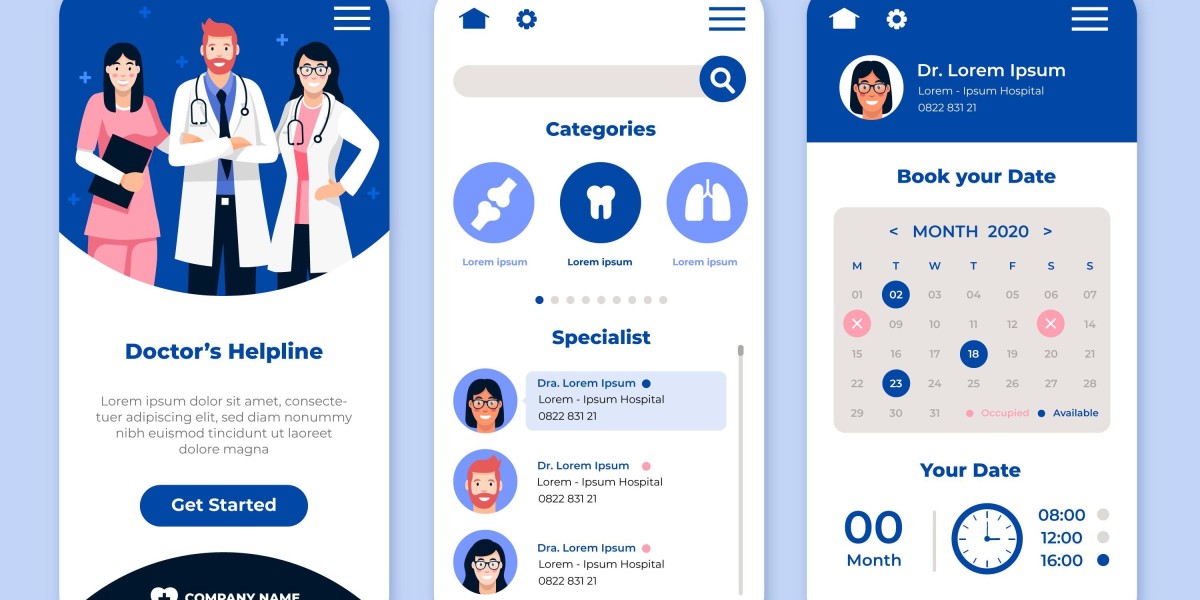Navigating the App Store submission process can be daunting, but it's a critical step for any app's success. For those offering iOS App Development Services, understanding and mastering this process ensures that your apps meet Apple's standards and reach the desired audience efficiently. This guide will walk you through each step of the App Store submission process, providing tips and best practices to help you succeed.
1. Preparing Your App for Submission
Before you submit your app, it's crucial to ensure that it meets all of Apple's guidelines and requirements. Here are the key preparation steps:
- App Testing: Thoroughly test your app on different devices and iOS versions to ensure it functions correctly and is free of bugs.
- App Metadata: Prepare all necessary metadata, including your app's name, description, keywords, screenshots, and app previews. Ensure these elements are optimized for search and accurately represent your app.
- App Icon and Screenshots: Design an appealing app icon and create high-quality screenshots that showcase your app's key features and user interface.
2. Creating an App Store Connect Account
To submit your app, you'll need an App Store Connect account. This account allows you to manage your apps, view sales reports, and access other essential tools.
- Enroll in the Apple Developer Program: If you haven't already, enroll in the Apple Developer Program, which costs $99 per year.
- Set Up Your App Store Connect Account: Visit the App Store Connect website and sign in with your Apple ID. Follow the instructions to set up your account, including adding team members and setting up banking and tax information.
3. Configuring Your App in Xcode
Ensure your app is correctly configured in Xcode for submission:
- App Version and Build Number: Set your app's version and build number in the Xcode project settings. The version number should reflect the public version, while the build number is for internal tracking.
- Bundle Identifier: Ensure your app's bundle identifier is unique and matches the one you registered in the App Store Connect.
- Provisioning Profile and Code Signing: Configure your app's provisioning profile and code signing settings to ensure it can be built and distributed correctly.
4. Archiving and Uploading Your App
Once your app is ready, you'll need to create an archive and upload it to the App Store:
- Archive Your App: In Xcode, select your app's target and choose Product > Archive. This will create a binary file of your app that can be submitted to the App Store.
- Upload Your App: Once the archive is created, use the Xcode Organizer to upload your app to the App Store. Select your archive and click "Distribute App," then follow the prompts to upload it.
5. Configuring Your App in App Store Connect
After uploading your app, configure its settings in App Store Connect:
- App Information: Fill in your app's information, including its name, subtitle, category, and pricing.
- Metadata and Screenshots: Enter your app's metadata and upload screenshots for each supported device size.
- App Review Information: Provide any necessary information for the App Review team, including demo accounts and contact information.
For a mobile app development company, ensuring this information is accurate and complete can streamline the review process and reduce the likelihood of rejection.
6. Submitting Your App for Review
With your app configured and uploaded, it's time to submit it for review:
- Submit for Review: In App Store Connect, navigate to your app's version and click "Submit for Review." Choose whether to release your app automatically after approval or manually.
- App Review Process: The App Review process can take several days. During this time, the review team will check your app for compliance with Apple's guidelines.
7. Managing App Updates and Feedback
After your app is approved and live on the App Store, managing updates and user feedback is essential:
- Responding to Feedback: Monitor user reviews and feedback, and respond promptly to address any issues or suggestions.
- Releasing Updates: Regularly update your app to fix bugs, add new features, and improve performance. Each update will go through a similar submission process.
Conclusion
Successfully navigating the App Store submission process is a critical skill for any developer or iOS App Development Services provider. By thoroughly preparing your app, ensuring compliance with Apple's guidelines, and effectively managing updates and user feedback, you can enhance your app's success and user satisfaction. For a mobile app development company, mastering these steps ensures that your clients' apps reach their audience efficiently and maintain high standards of quality and performance.
Stay diligent, keep your app updated, and continue to improve based on user feedback to achieve sustained success on the App Store.