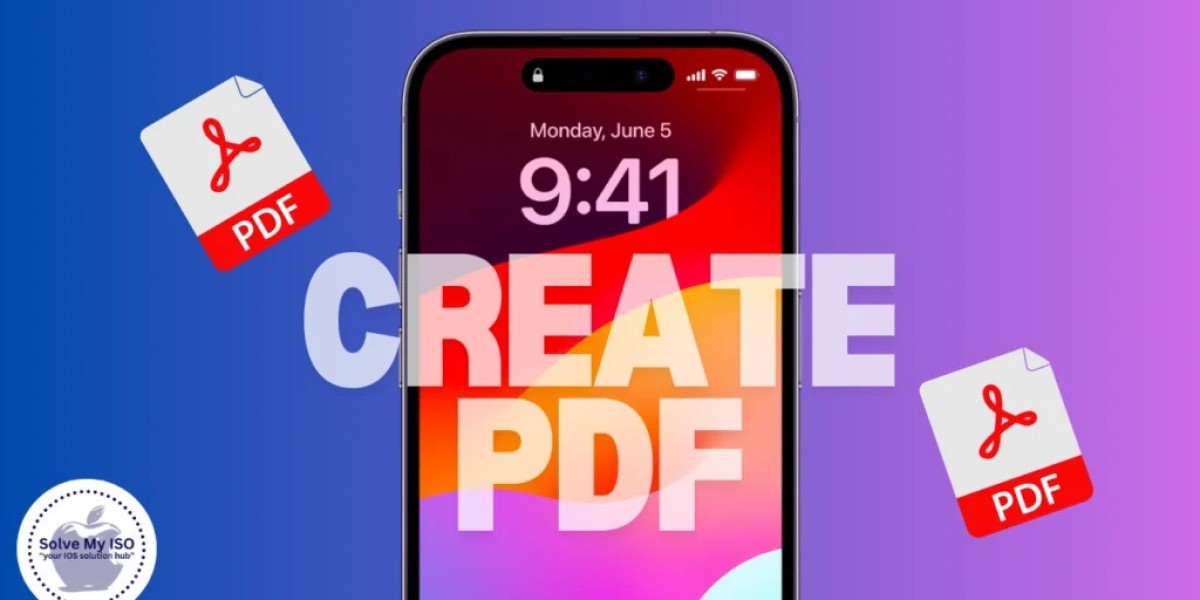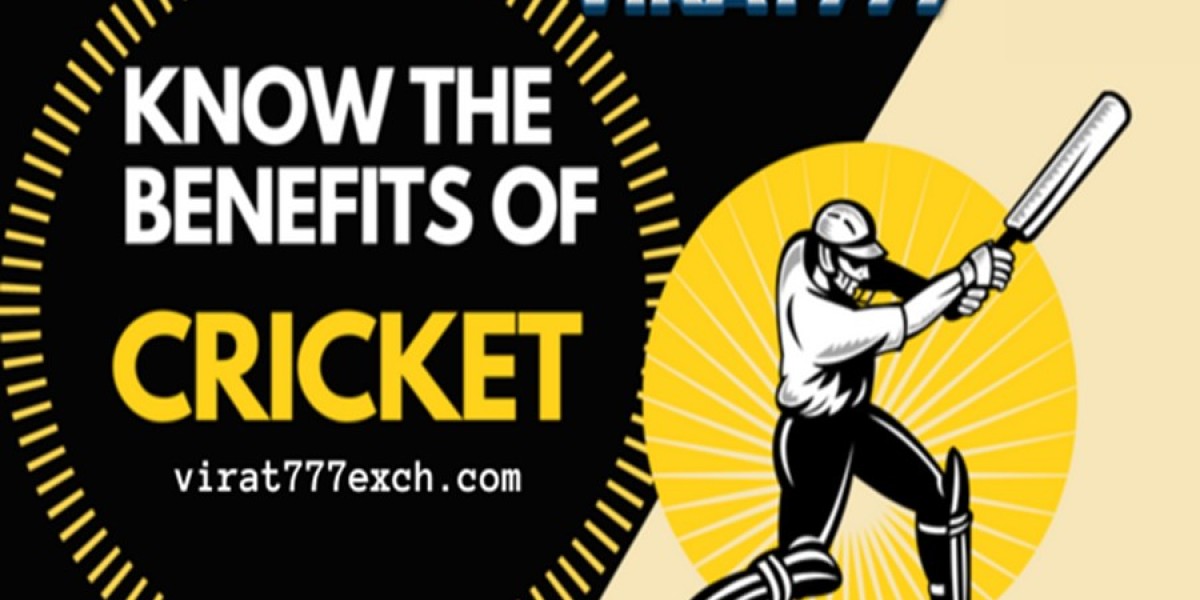Creating a PDF on your iPhone can be incredibly useful for sharing documents, saving web pages, or storing important information. Whether you need to create a PDF from photos, notes, or a web page, your iPhone makes it quick and simple. In this guide, we’ll explore various methods to create a PDF on your iPhone, including using third-party apps for PDF creation.
Using Built-In Features to Create a PDF on iPhone
1. Creating PDFs from Photos
One of the most common needs is converting photos to PDFs. Here’s how you can do it:
Open the Photos app and select the images you want to convert.
Tap the Share button.
Choose Print from the share options.
In the print preview, use a pinch-out gesture (spread two fingers apart) on the photo preview to turn it into a PDF.
Tap the Share button again and select Save to Files or share the PDF directly via email or messaging apps.
2. Creating PDFs from Notes
The Notes app on your iPhone also allows you to create PDFs easily:
Open the Notes app and select the note you want to convert.
Tap the Share button.
Choose Print from the share options.
Use the pinch-out gesture on the print preview to convert the note into a PDF.
Tap the Share button again to save or share the PDF.
3. Creating PDFs from Safari
Saving web pages as PDFs can be particularly useful for offline reading or archiving important information:
Open Safari and navigate to the web page you want to save.
Tap the Share button.
Scroll down and select Print.
Use the pinch-out gesture on the print preview to create a PDF.
Tap the Share button to save the PDF to Files or share it as needed.
Using Third-Party Apps for PDF Creation
While the built-in features on the iPhone are quite powerful, sometimes you might need more advanced options. There are several third-party apps available that can make creating PDFs even easier and more versatile.
Recommended Third-Party Apps:
Adobe Scan: This app allows you to scan documents and convert them into high-quality PDFs.
Scanner Pro: A powerful scanning app that offers advanced features like OCR (Optical Character Recognition) to convert scanned text into editable documents.
PDF Expert: This app provides robust tools for creating, editing, and managing PDFs on your iPhone.
These apps often come with additional features like annotating PDFs, merging multiple PDFs, and even converting different file types into PDFs.
For a more detailed guide on how to create a PDF on your iPhone using both built-in features and third-party apps, check out this comprehensive article: How to Create a PDF on iPhone: Quick and Simple Steps.
Conclusion
Creating PDFs on your iPhone is a straightforward process thanks to the built-in features in Photos, Notes, and Safari. For those needing more advanced functionalities, third-party apps offer powerful tools for scanning, editing, and managing PDFs. By understanding these methods, you can easily convert your documents, photos, and web pages into PDFs for easy sharing and archiving. For more tips and detailed steps, visit Solve My iOS.
Explore the various methods and find the one that best suits your needs, ensuring you can always create PDFs on the go with your iPhone.