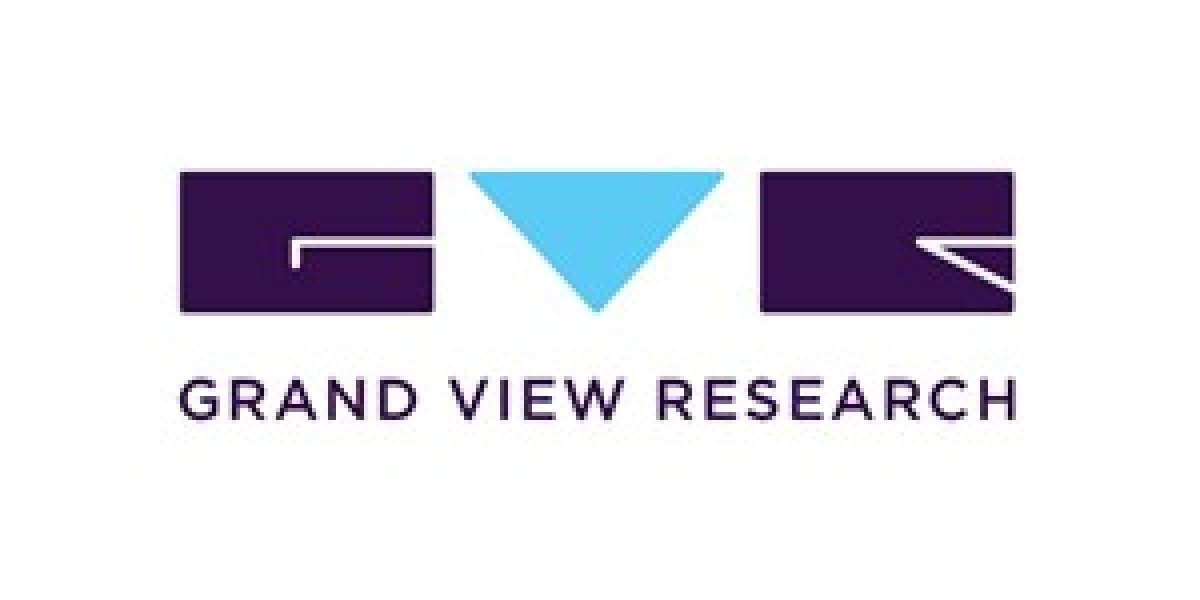Have you ever stumbled upon an image online and wondered where it came from or what it represents? Google Reverse Image Search is the tool that can answer these questions. This powerful feature allows you to search the web using an image rather than text, making it a handy tool for a variety of purposes, from identifying objects to verifying the authenticity of a photo.
How Google Reverse Image Search Works
Google Reverse Image Search uses advanced algorithms and machine learning techniques to analyze the content of an image. When you upload an image or paste its URL, Google compares it with billions of images across the web to find similar ones. It then provides you with information about the image, including related websites, the original source, and similar images.
Different Ways to Use Google Reverse Image Search
Using a Desktop Browser
On a desktop, Google Reverse Image Search is easy to access. Simply go to the Google Images website, click on the camera icon in the search bar, and either upload an image or paste a URL.
Using a Mobile Device
On mobile devices, the process is slightly different. You can either use the desktop version of Google Images on your mobile browser or use the Google Lens app, which integrates reverse image search capabilities.
Using the Google Images App
The Google Images app is another convenient way to perform a reverse image search, especially if you’re constantly on the go. Just upload an image directly from your phone’s gallery or take a new photo to search instantly.
Practical Applications of Google Reverse Image Search
Identifying Unknown Objects or Places
Ever wondered what that strange-looking fruit is? Or maybe you’ve come across a stunning location but don’t know where it is. Google Reverse Image Search can help identify objects and places in a snap.
Finding the Original Source of an Image
If you’ve found an image and want to track down its original source, this tool can help you discover where it was first published, giving proper credit or verifying its authenticity.
Checking Image Copyright and Usage Rights
Before using an image for your own purposes, it’s essential to know if it’s copyrighted. Google Reverse Image Search can help you check if an image is free to use or if it belongs to someone else.
Discovering Similar Images
Sometimes you want more images similar to the one you have. Google’s tool can find visually similar images across the web, giving you a broader selection to choose from.
Step-by-Step Guide to Using Google Reverse Image Search
On Desktop
- Open Google Images in your browser.
- Click the camera icon in the search bar.
- Choose to upload an image from your computer or paste the image URL.
- Click “Search by image,” and browse the results.
On Mobile Devices
- Open your mobile browser and go to Google Images.
- Switch to the desktop version if necessary.
- Tap the camera icon and upload the image or paste the URL.
- Browse the results just like on a desktop.
Tips for Getting Better Results with Google Reverse Image Search
Using High-Quality Images
The better the quality of the image, the more accurate the results. Try to use clear, high-resolution images for the best outcome.
Cropping the Image for Accuracy
If your image contains multiple objects, cropping to focus on the subject can yield more precise results.
Filtering Results
You can filter results by time, size, and even color to narrow down the search to what you need.
Alternatives to Google Reverse Image Search
TinEye
TinEye is a reverse image search engine that specializes in finding where an image appears on the web. It’s known for its accuracy and comprehensive database.
Bing Visual Search
Bing’s reverse image search feature offers similar functionality to Google, with some unique filters and tools to enhance your search.
Yandex Image Search
Yandex, a popular search engine in Russia, offers a reverse image search that can sometimes find images that Google misses.
Common Issues and How to Solve Them
What to Do If No Results Are Found
If Google doesn’t return any results, try using a different image search engine like TinEye or Yandex. Alternatively, modify your image by cropping or enhancing it.
Troubleshooting Tips for Mobile Users
Mobile users may experience issues with the desktop site or Google Lens. Ensure your browser is updated, or try a different app to perform the search.
Google Reverse Image Search and Privacy Concerns
How Google Handles Image Data
Google assures users that the images you upload for search are not stored permanently and are used only for the search process. However, always be cautious about uploading personal or sensitive images.
Steps to Protect Your Privacy
Before uploading an image, consider whether it contains private information. You might want to blur sensitive details or use a third-party tool if privacy is a major concern.
Real-World Examples of Google Reverse Image Search in Action
How Journalists Use It to Verify Images
Journalists frequently use Google Reverse Image Search to verify the authenticity of images before publishing them. It helps them ensure the images are genuine and not doctored or misrepresented.
Case Studies from Law Enforcement
Law enforcement agencies use this tool to track down criminals by identifying places, people, or objects in images. It’s been pivotal in solving crimes by providing crucial leads.
Everyday Uses by the General Public
From identifying unknown plants in your garden to finding out if a product is genuine or counterfeit, everyday users have found countless ways to leverage Google Reverse Image Search.
Future Developments in Image Search Technology
AI Advancements in Image Recognition
Artificial Intelligence is continuously improving, and Google is at the forefront of integrating AI into image recognition, making searches faster and more accurate.
The Future of Visual Search Engines
As technology evolves, we can expect even more sophisticated visual search engines, perhaps with the ability to analyze videos or 3D models in real-time.
Conclusion
Google Reverse Image Search is a versatile and powerful tool that can help you identify images, verify their authenticity, and explore the web in a whole new way. Whether you’re a journalist, a law enforcement officer, or just a curious individual, this tool is invaluable in today’s digital world.
READ MORE :
https://www.facebook.com/softseotools
https://twitter.com/softseotools11