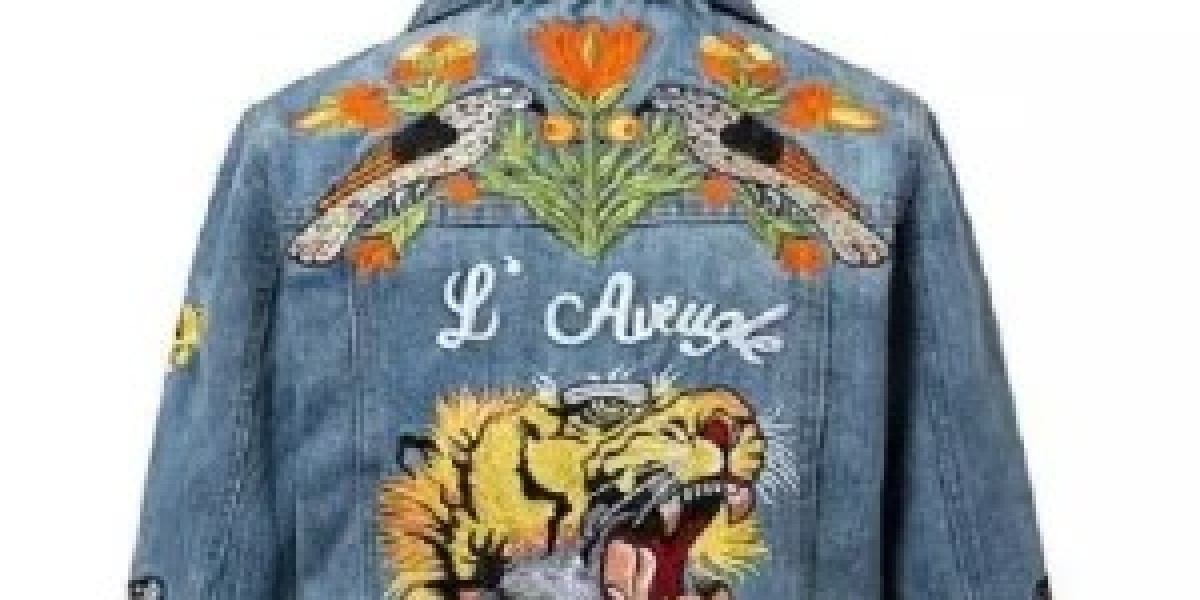Digital scrapbooking has gained immense popularity as a modern and creative way to preserve memories and tell personal stories. Unlike traditional scrapbooking, which involves paper, glue, and physical embellishments, digital scrapbooking allows you to create stunning, customized layouts using digital tools. One of the best ways to enhance digital scrapbooks is by digitizing photos and seamlessly integrating them into your projects.
In this blog, we will walk you through how to digitize photos, the benefits of digitizing, and offer creative tips for integrating those photos into your digital scrapbooks. We'll also include some frequently asked questions (FAQs) at the end to address common concerns.
Why Digitized Photos are Perfect for Digital Scrapbooking
Photos are the heart of any scrapbook, and when you digitize them, they become versatile, editable, and easy to incorporate into various layouts and designs. Instead of sticking to one copy of a photo, digital scrapbooking allows you to use your images in different ways, applying effects, resizing, layering, and manipulating them without damaging the original.
Benefits of Digitizing Photos for Digital Scrapbooks:
- Preservation: Digitizing your photos protects them from wear and tear, preserving the original quality while providing backups for safekeeping.
- Creative Flexibility: Once a photo is digitized, you can edit, resize, crop, and enhance it without limits, offering endless design possibilities.
- Easy Sharing: Digital scrapbooks can be shared with friends and family via email or social media platforms, making them more accessible than traditional scrapbooks.
- Eco-Friendly: Since no physical materials are involved, digital scrapbooking is more environmentally friendly than traditional scrapbooking.
Step 1: Digitizing Your Photos
Before you start adding photos to your digital scrapbook, you'll need to digitize your physical images. This process involves converting printed photographs into digital format so that they can be easily manipulated and integrated into digital layouts.
How to Digitize Photos:
Scan Your Photos: The most common way to digitize photos is by scanning them using a high-quality scanner. Here are a few tips:
- Resolution: For high-quality images, scan at a resolution of at least 300 dpi (dots per inch). This ensures your digital photos will be sharp and clear, even if you resize them in your digital scrapbook.
- Color Settings: Scan in color mode, even for black-and-white photos. This helps preserve the depth and details of the original image.
- File Format: Save your photos in common formats such as JPEG or PNG for ease of use in digital scrapbooking software.
Use a Smartphone App: If you don't have a scanner, you can use a smartphone photo scanning app, such as Google Photoscan or Adobe Scan. These apps allow you to capture high-quality digital versions of your printed photos directly from your phone.
- Ensure good lighting and a steady hand to avoid blurry images.
Professional Digitizing Services: If you have a large collection of old photos or negatives, you may want to consider a professional digitizing service. These services can help restore and digitize your photos for you, saving time and ensuring high-quality results.
Organizing Your Digitized Photos:
Once your photos are digitized, it's important to keep them organized for easy access:
- Create Folders: Organize photos by event, date, or theme, such as "Family Vacation 2023" or "Graduation Day."
- Label Files: Use descriptive file names to identify each photo, making it easier to find when you're working on your digital scrapbook.
- Back-Up: Always keep backup copies of your digitized photos on an external hard drive or cloud storage to prevent loss due to computer malfunctions.
Step 2: Choosing Digital Scrapbooking Software
Now that your photos are digitized, the next step is to choose the right digital scrapbooking software. Various programs are designed specifically for scrapbooking, offering customizable templates, photo-editing tools, and creative embellishments.
Popular Digital Scrapbooking Software:
Adobe Photoshop Elements: A popular choice for digital scrapbooking, Photoshop Elements offers powerful photo-editing tools and scrapbooking-specific templates. It’s perfect for those who want control over every detail of their layouts.
Canva: A user-friendly design platform, Canva provides free and paid templates for scrapbooking. Its drag-and-drop interface makes it ideal for beginners, and it supports image editing and layering.
Scrapbook MAX! This software is made specifically for scrapbooking, offering easy-to-use tools and hundreds of templates to get started.
PicMonkey: Known for its robust editing tools and templates, PicMonkey offers a variety of design elements for creating unique scrapbook pages with your digitized photos.
GIMP: If you're looking for free, open-source software, GIMP is a powerful photo-editing tool with many features similar to Photoshop, making it great for scrapbooking projects.
Step 3: Integrating Digitized Photos into Your Scrapbook Layouts
Once you’ve chosen your software and digitized your photos, it’s time to start designing your digital scrapbook! Here are some creative ideas for incorporating your photos:
Creative Ways to Use Digitized Photos in Digital Scrapbooks:
Background Photos: Use a digitized photo as the background of your scrapbook page. For example, you can use a scenic photo from a family vacation as the page’s backdrop and layer other photos, text, and embellishments on top.
Photo Frames: Digital scrapbooking software often includes pre-designed photo frames. Add your photos into these frames for a polished, professional look. You can adjust the size and placement to fit your layout perfectly.
Collages: Create photo collages by combining multiple images onto one page. This is ideal for events with lots of photos, such as weddings or family reunions. Collages allow you to display many memories in a single layout without cluttering the design.
Blended Photos: Blending techniques can be used to softly merge a photo into the background or fade the edges to give a dreamy, artistic effect. This technique works well for emphasizing the emotional aspects of the memory captured in the photo.
Photo Cut-Outs: Use the software’s tools to cut out people or objects from a photo and place them in different sections of the page. This adds an interactive and creative dimension to your scrapbook layout.
Digital Stickers and Embellishments: You can add embellishments like flowers, buttons, or ribbons around your digitized photos to make them pop. Digital scrapbooking software offers countless embellishment options to suit your theme.
Add Text: Incorporate meaningful text alongside your digitized photos. This can include captions, quotes, or journaling about the moment in the photo. Personal anecdotes or descriptions help bring the images to life and add context to the memories.
Interactive Features: Some advanced scrapbooking tools allow you to embed interactive elements, such as links to photo galleries or videos. This way, you can create a multimedia scrapbook that offers an immersive experience.
Tips for Digitizing and Enhancing Old Photos
Old photos, such as family heirlooms or vintage prints, often require special care during the digitizing process. Here are some tips to get the best results:
1. Restore Photos Before Digitizing:
If your old photos are faded or damaged, try to restore them before scanning. You can use software like Adobe Photoshop to remove blemishes, fix colors, and enhance contrast.
2. Preserve the Originals:
When handling old photos, be sure to wear gloves to avoid damaging the prints with oils from your skin. Always store them in acid-free containers to preserve their quality for future generations.
3. Edit After Scanning:
Once your photos are digitized, use your scrapbooking software’s editing tools to further enhance the images. Adjust brightness, contrast, and sharpness to improve clarity, especially for faded photos.
Digitizing and Digital Scrapbooking for Headwear Products
Digitizing photos and designs for digital scrapbooks can also be extended to headwear products. For instance, custom designs on hats or caps can be digitized and incorporated into themed scrapbooks, such as sports events, family outings, or fashion-related projects.
Here’s how digitizing headwear designs can be fun:
- Capture custom-embroidered designs on hats through digitized photos.
- Create a memory page by documenting how the custom design was created, complete with photos of the headwear product.
- Personalized gifts: Scrapbook the journey of designing a hat as a gift, integrating photos and design details.
Conclusion
Integrating digitized photos into digital scrapbooking opens up a world of creative possibilities. Whether you’re working on a personal project, creating a family memory book, or documenting events with customized headwear products, digitizing photos is a key step to modern scrapbooking. By following the steps to properly scan, organize, and integrate your images, your digital scrapbook will be a meaningful and lasting keepsake.
FAQs
1. What is the best way to digitize photos for scrapbooking?
The best way to digitize photos is by using a high-resolution scanner, preferably at 300 dpi or higher. If you don’t have a scanner, using a smartphone app like Google Photoscan is another good option.
2. What file formats are best for digitized photos in digital scrapbooks?
JPEG and PNG are the most common file formats used in digital scrapbooks because they are widely compatible with most scrapbooking software and offer high-quality image preservation.
3. Can I enhance old photos after digitizing them?
Yes, once a photo is digitized, you can use photo-editing tools like Adobe Photoshop to restore, enhance, and improve the image quality by adjusting contrast, brightness, and removing imperfections.
4. What software is best for beginners in digital scrapbooking?
Canva is a great choice for beginners due to its user-friendly drag-and-drop interface. It offers a wide selection of templates, graphics, and photo-editing tools.
5. How can digitizing photos help preserve family memories?
By digitizing your photos, you preserve them in a format that won’t degrade over time. Digitized photos are easily shareable, can be backed up in the cloud, and can be edited without damaging the original images.